LackeyCCG
Lackey CCG is an old software to play Collectible Card Games online. It is still the foremost online plateform when it comes to play V:tES in real time, as it is free and up-to-date cardwise.
You can check our video for a more visual tutorial.
Install
Go to the Lackey CCG page and install the software on your system.
On Mac OSX
The system's security prevents the application to run:
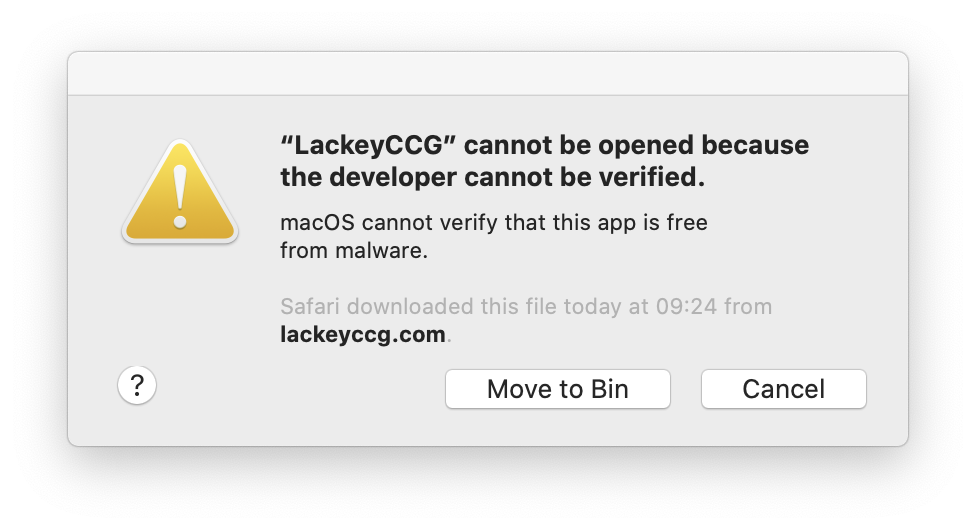
If you just allow it in your system preference, it will take you to a "Missing fonts" error web page instead of launching. To fix it, open a Terminal and type the following command:
xattr -dr com.apple.quarantine /Applications/LackeyCCG
Replace the last part with the path of your LackeyCCG folder if you did not put it in the Applications folder.
On Windows
The system's security prevents the application to run if it is not run with admin privileges.
Go to the Plugins tab and paste this AutoUpdate URL to activate the VtES plugin:
https://lackey.krcg.org/updatelist.txt
then click the Install or Update from URL button.
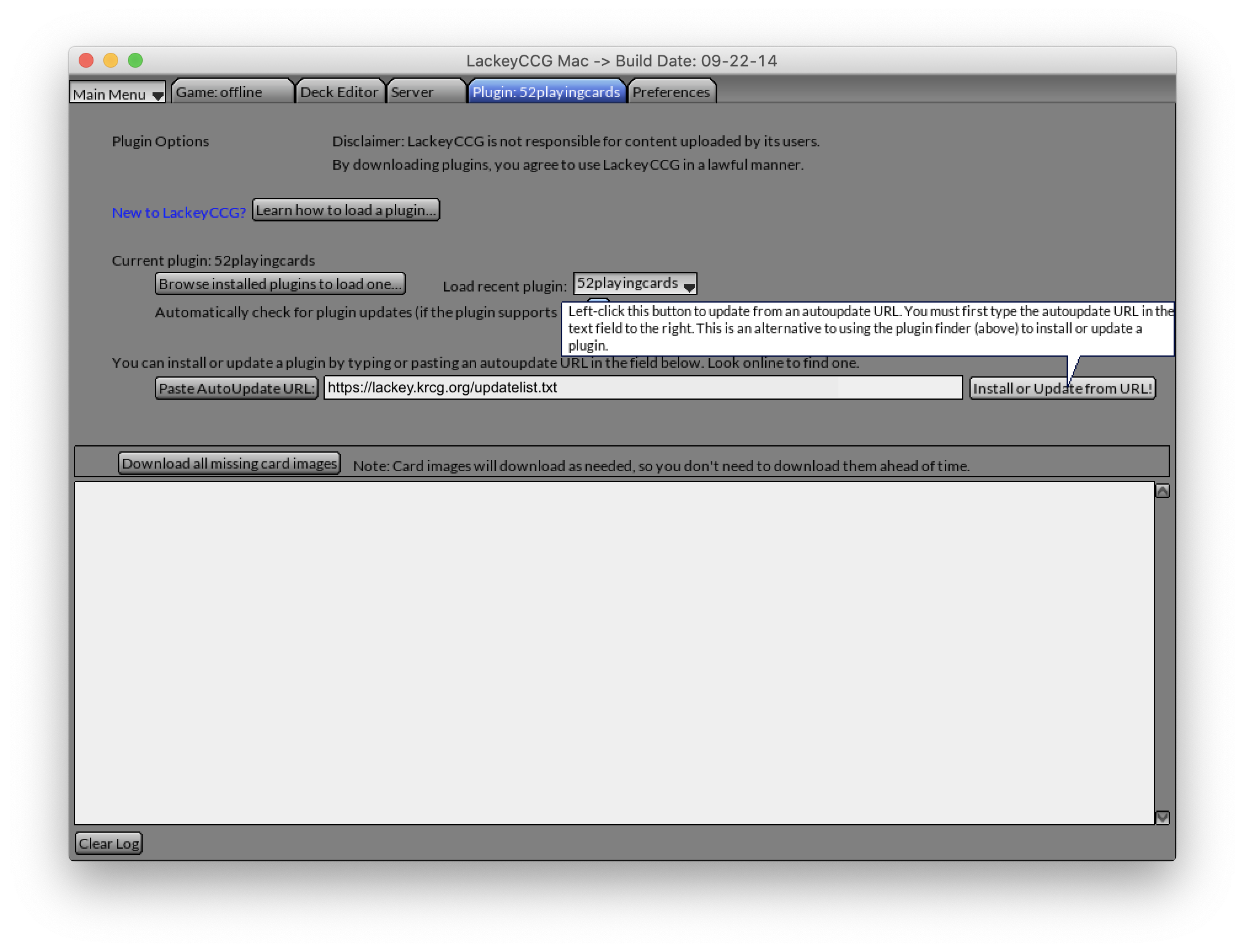
This takes a few minutes. Once the download is finished and displays AutoUpdate process completed with a few errors, click the Browse installed plugins to load one... button, select the vtes plugin and click the Choose button.
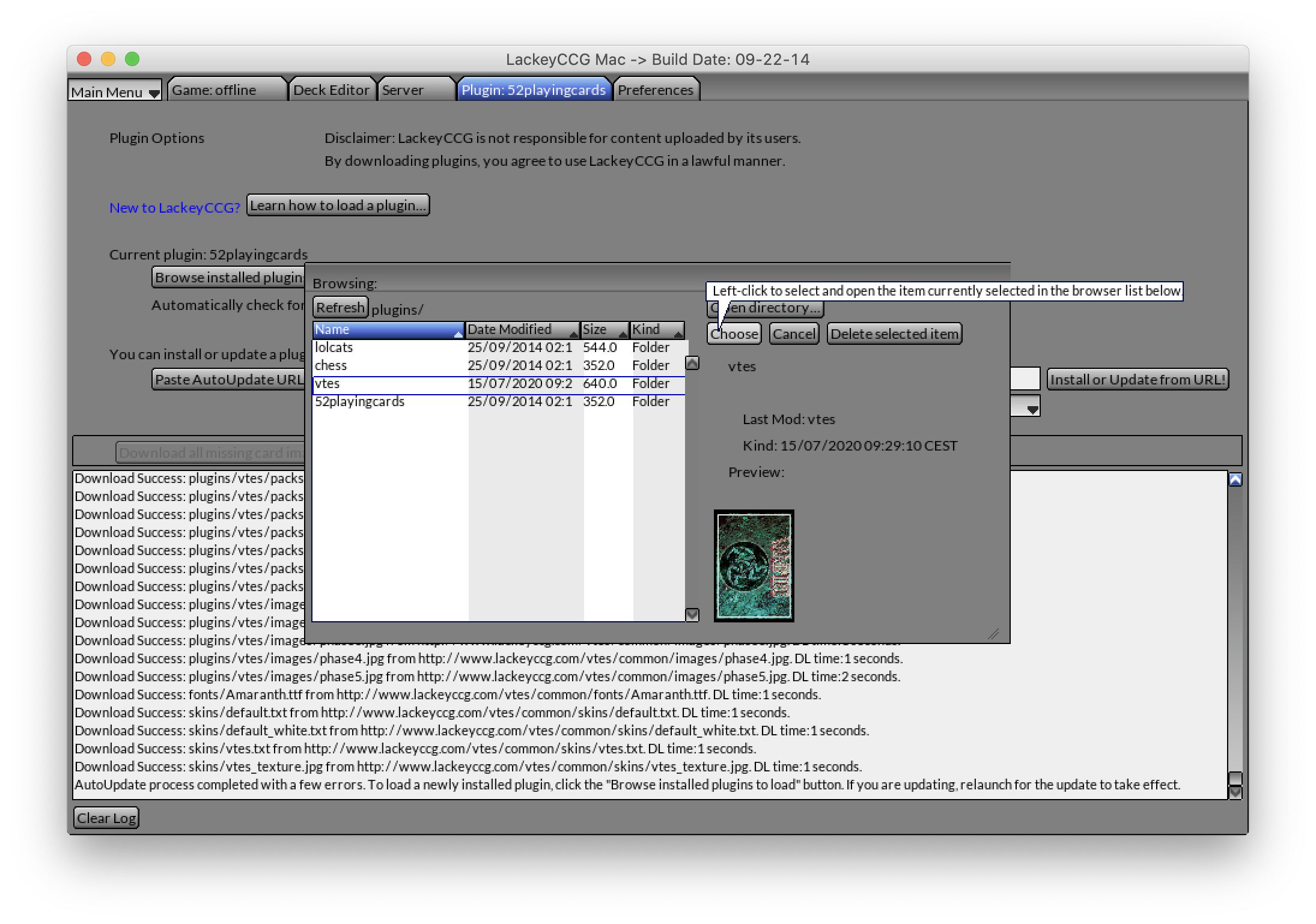
The interface has now adopted VtES colors. Go back to the Plugins tab and click the Download all missing card images button. You can let that run in the background as it takes around 30 minutes, but this will avoid unneccessary delays when displaying card images during play.
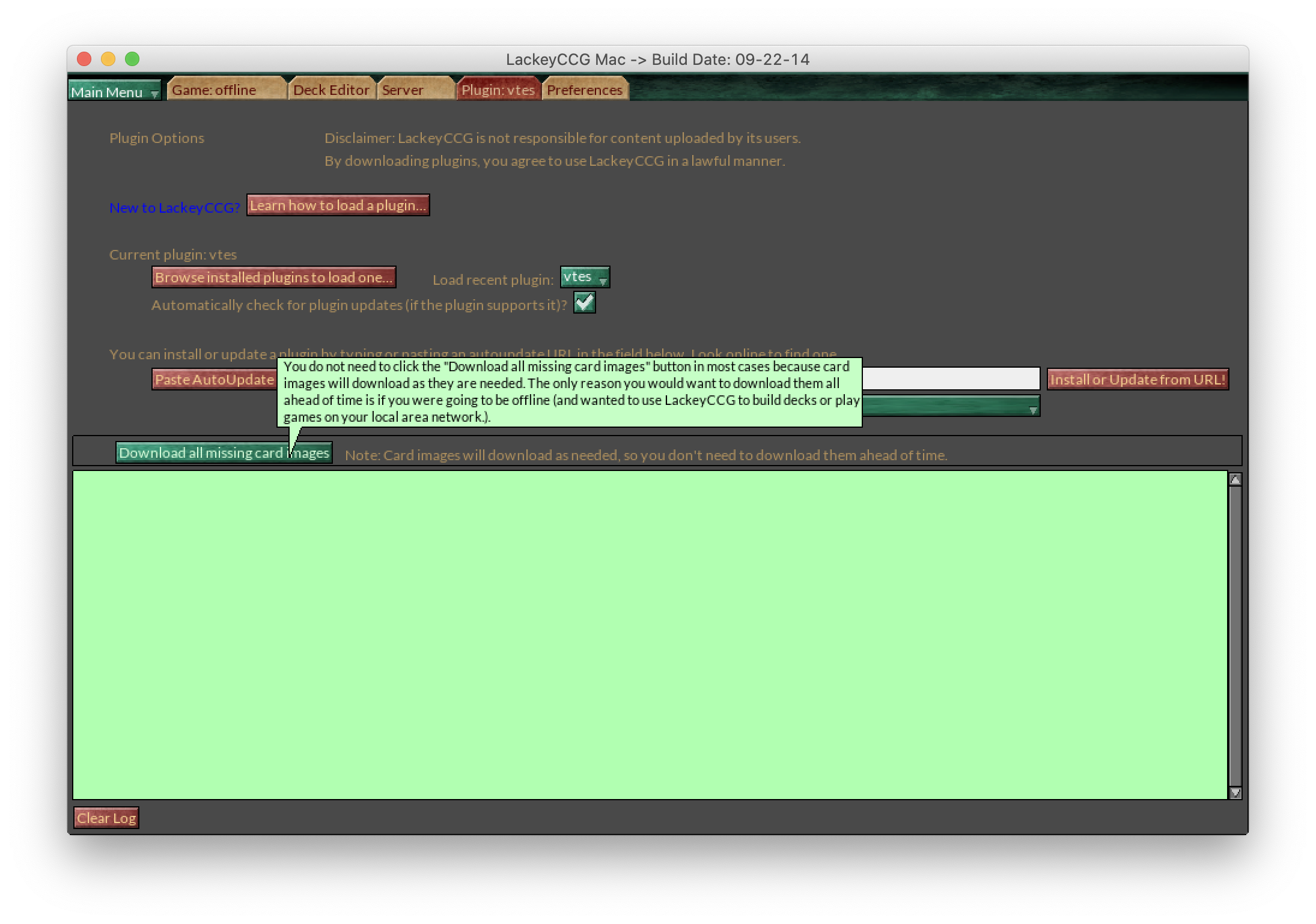
Now go to the Preferences tab and choose a suitable nickname. You're all set.
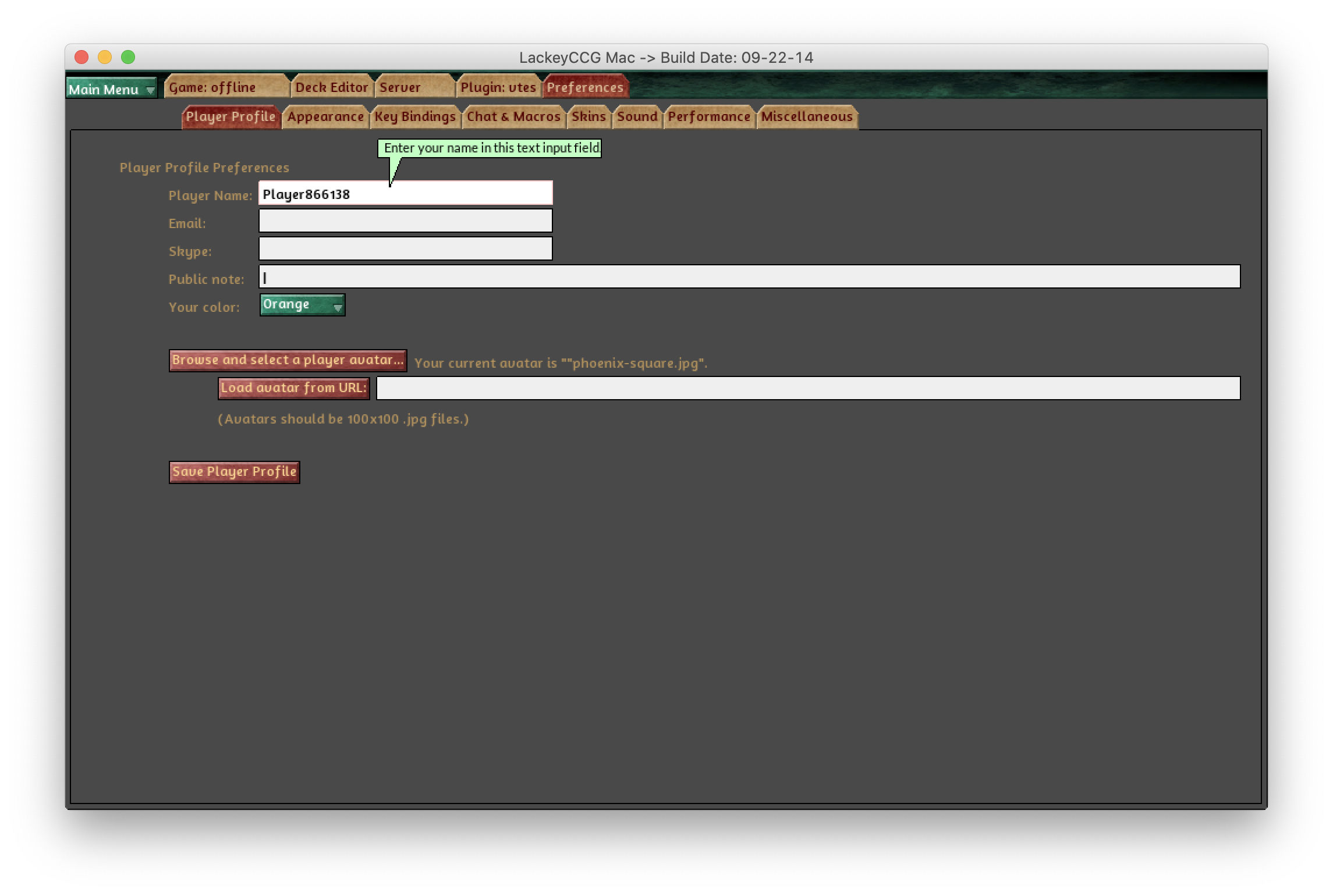
Play
To find an online game, go to the Server tab and click the Connect to the game matching server! button.
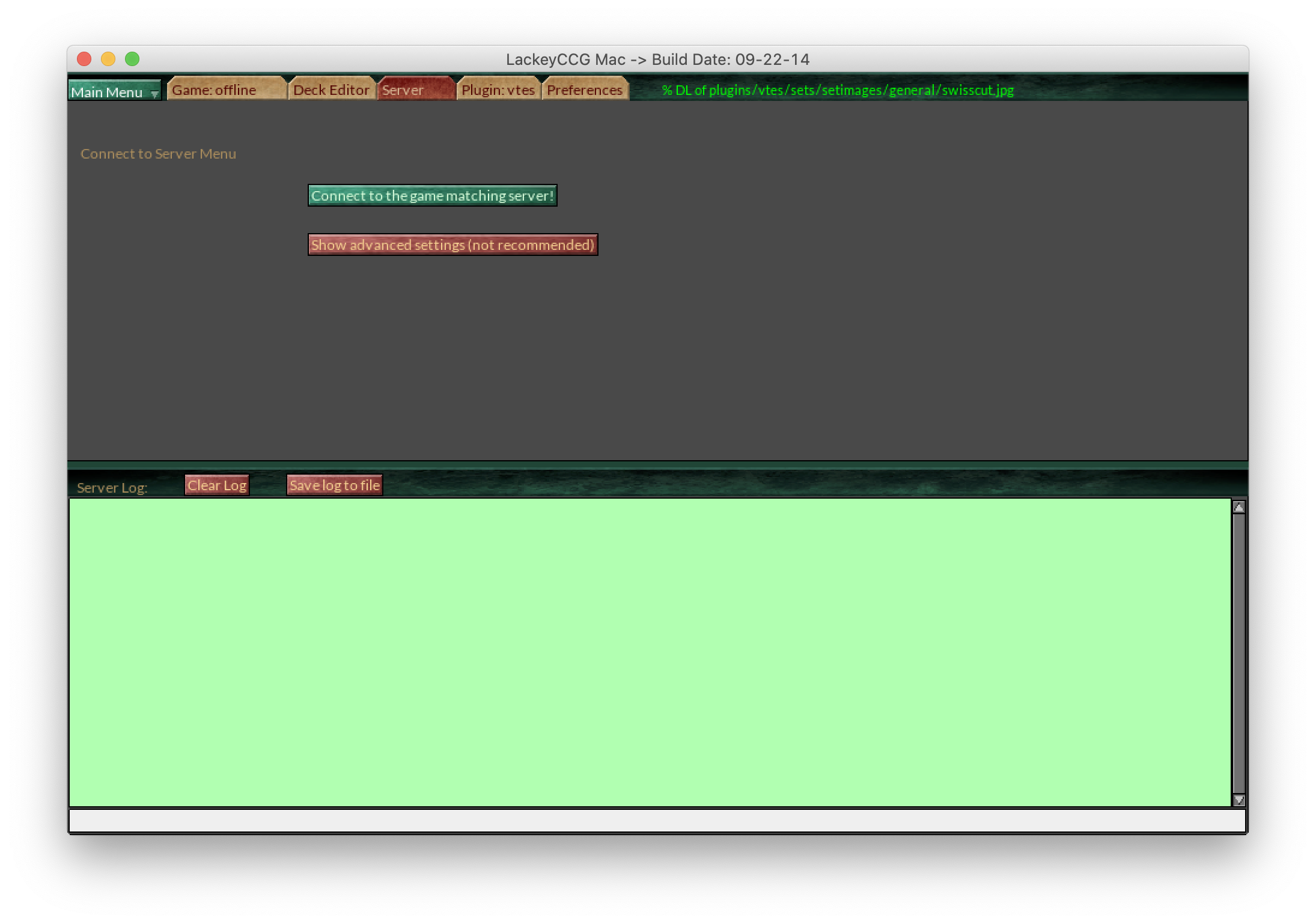
To use your decks exported from Amaranth (use the Export button), you have to copy the text file into the LackeyCCG/plugins/vtes/decks folder. You can then find them in LackeyCCG Deck Editor tab by clicking on the Browse... button.
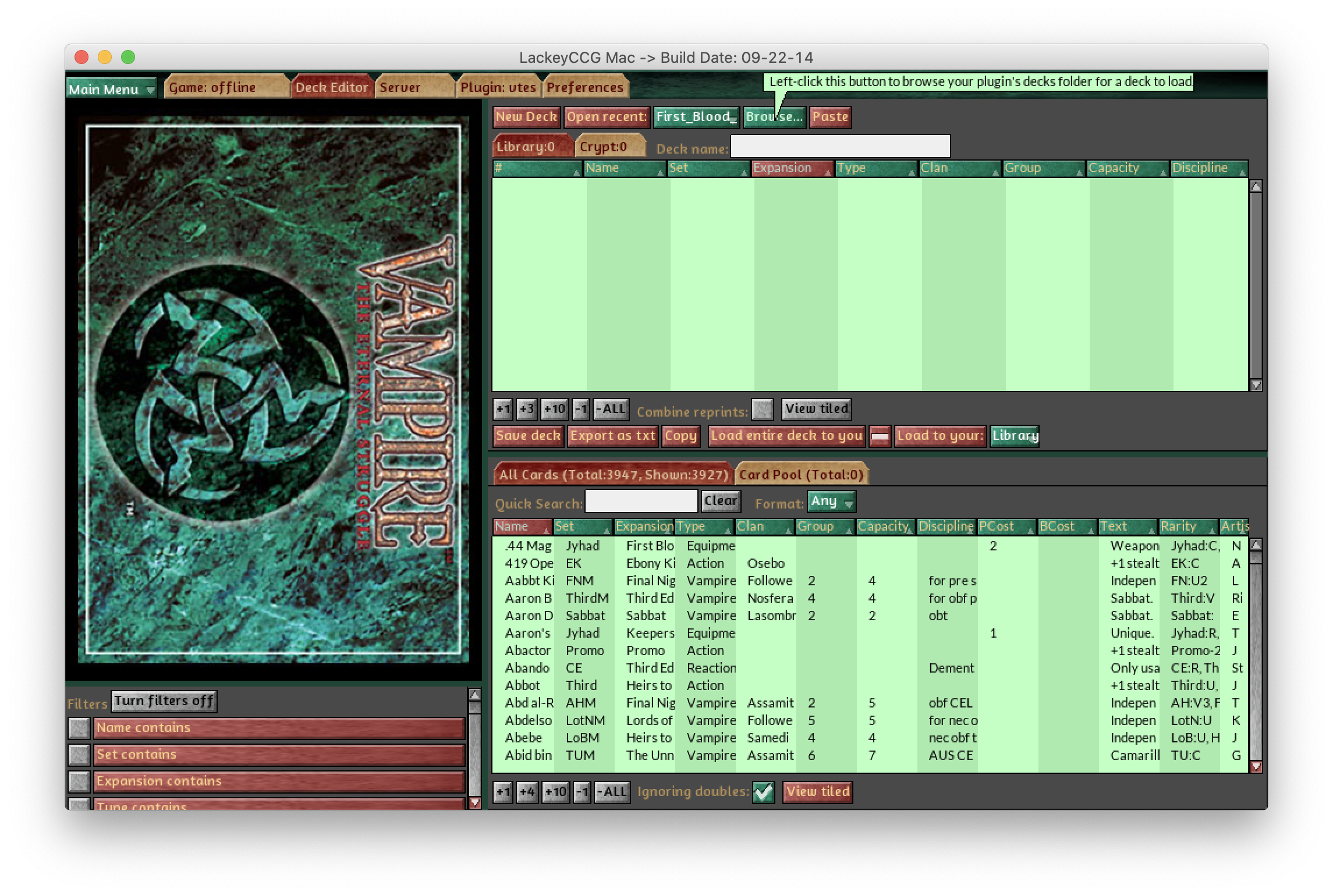
Alternatively, you can use the Paste button to paste the decklist directly in a new deck. Make sure to paste the library and crypt parts independantly in this case.
Finally, make sure you click the green + buttons in the interface to get access to all the menus.
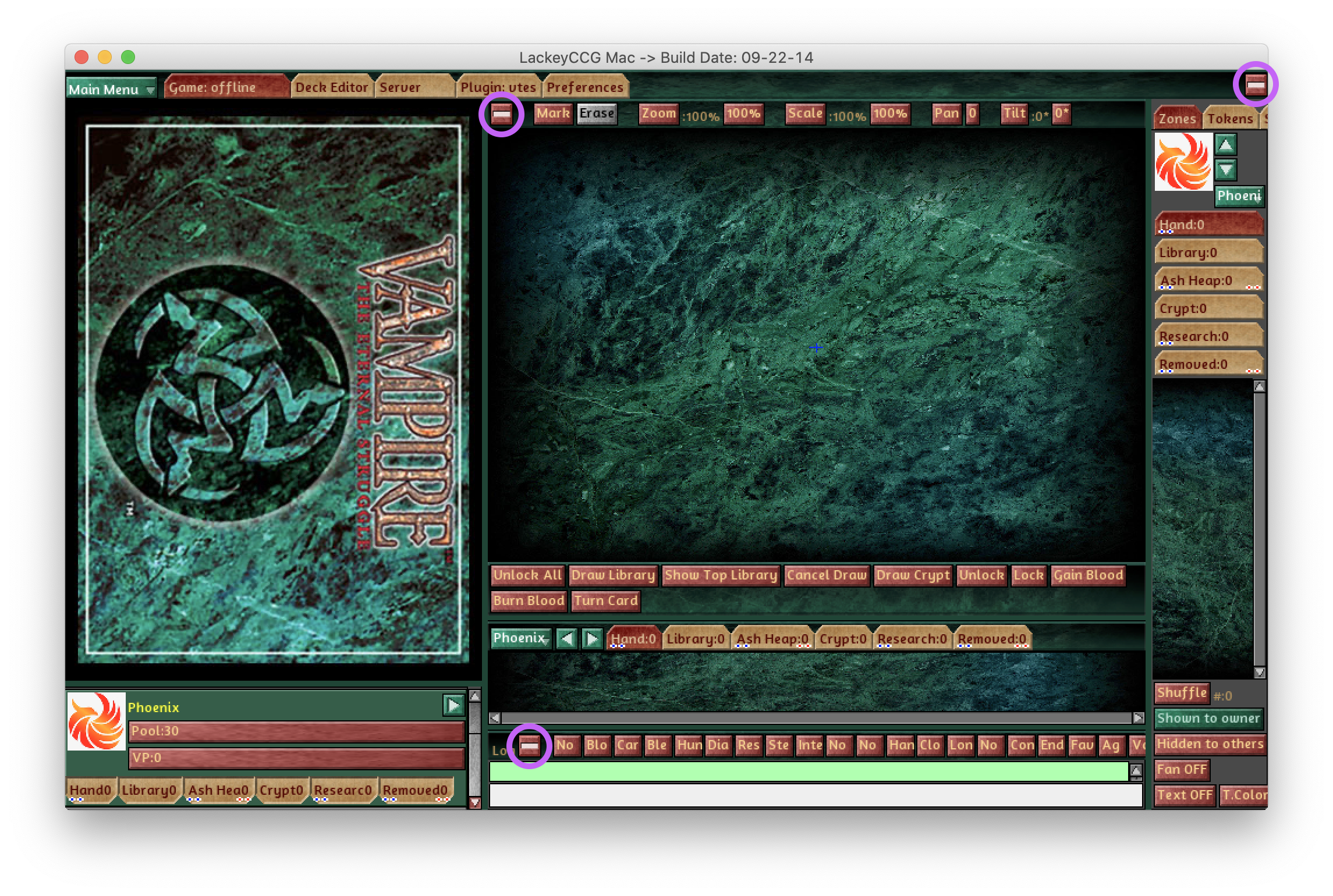
Keyboard Layout
LackeyCCG uses a non-configurable US keyboard layout. This means you may not be able to use punctuation and numbers when typing if you do not have a US keyboard. The only known "workaround" is to configure your system keyboard to use a US mapping.
Useful commands
Note that you can configure keyboard shortcuts to your liking in the Preferences tab.
- Double click: Lock or Unlock
- Ctrl click: Flip card
- Ctrl +: Add a blood to selected card(s)
- Ctrl -: Remove a blood to selected card(s)
- Ctrl D: Draw a card from library
- Hover & Shift: Peek at the face of one of your crypt card
Lackey also offers a range of commands to use in the chat window (beginning with "/"). Among them, the /secret and /reveal command can be useful for some cards.
Finally, do not hesitate to reconfigure Lackey "Canned messages" in the Preferences > Chat & Macros tab. These configure your shortcut buttons on top of the log window in the game. You can also use commands there so, for example, you can setup the buttons to get shortcuts for quick Pool changes using the /+N and /-N commands.
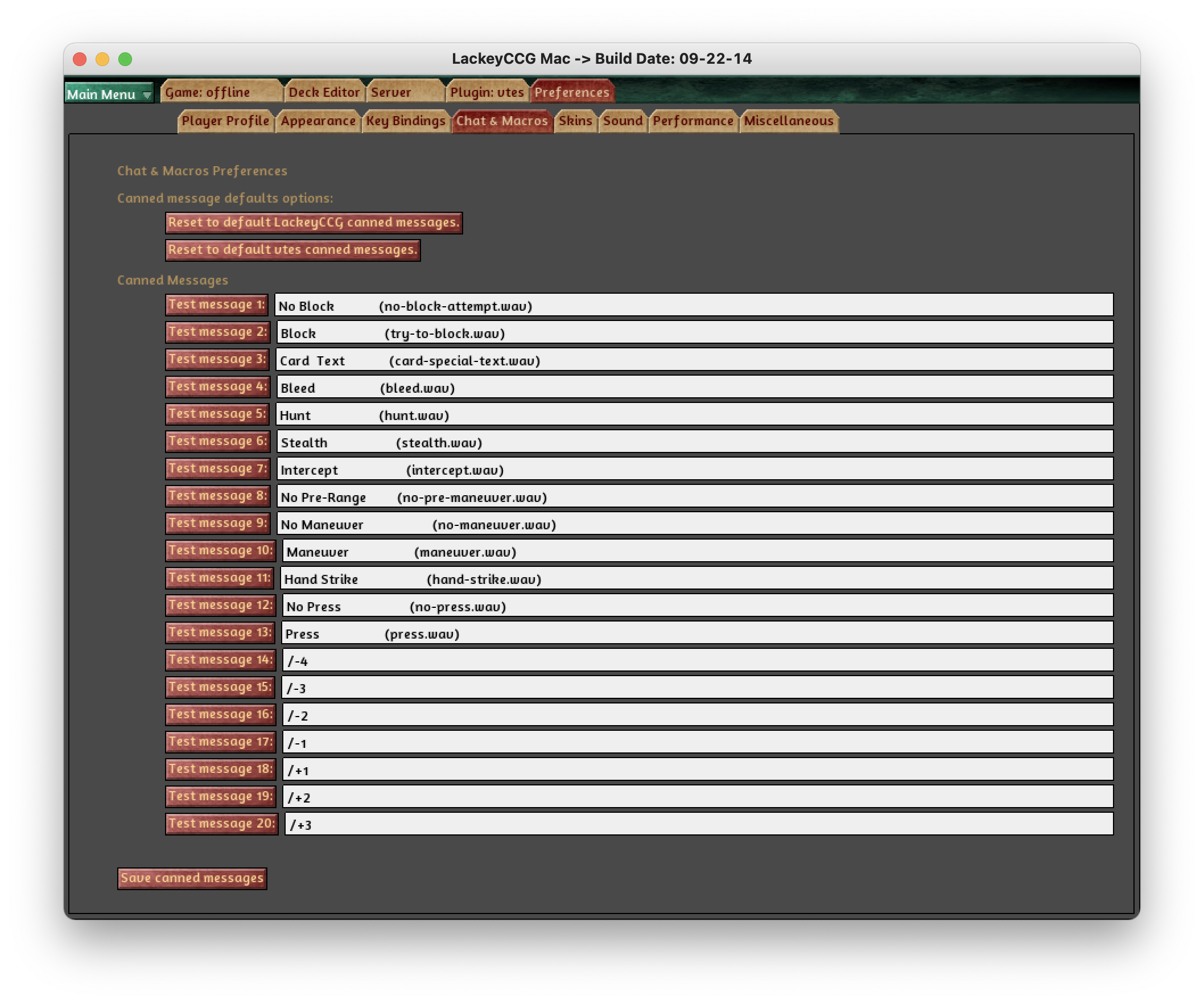
Host a game by IP
From time to time, the LackeyCCG server goes down. In this case, it's still possible to host a game by IP. To do that, you need to make sure your local network configuration is compliant: you will need to configure port forwarding on your local network and make sure your firewall lets incoming requests through on this port. How to configuration that depends on your router, ie. your ISP hardware model. You will need to forward port 25710 for both TCP and UDP protocols.
Once it's done, just click on LackeyCCG's Main Menu > Start Hosting a Game... button, then click the Refresh IP (only used if not using server) button and check the Override Proxy Test Suggestion? (not recommended) checkbox (if the server is down, the proxy cannot be used). You can now host your game by IP.
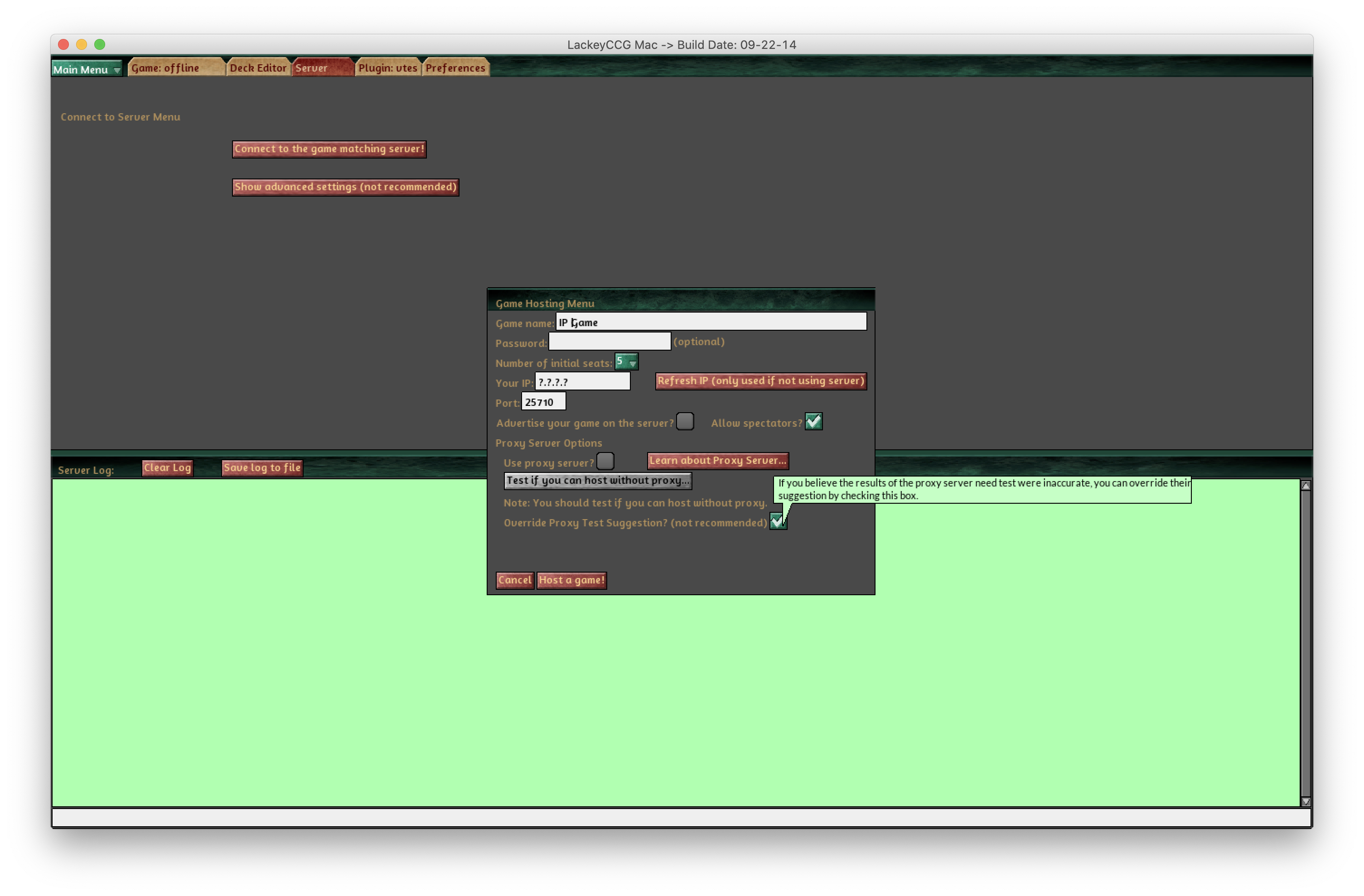
Known issues
Because of LackeCCG strange packaging, it seems Mac OSX Firewall cannot be configured to allow incoming connections on the required ports and protocols. Disabling the Firewall altogether will work. If anyone comes up with a better solution, please reach out.
If you're using a second device to provide WiFi in front of your ISP's hardware, like a Google Nest Wifi, you need to configure port forwarding on this router too. The ISP router should forward the port to your WiFi router, then the Wifi router to your computer.
If your router is using DHCP to assign an IP to your computer (they usually do), you may want to configure it so that it delivers a known stable IP to your computer, so that your port forwarding configuration stays stable after you put your computer to sleep or reboot.
